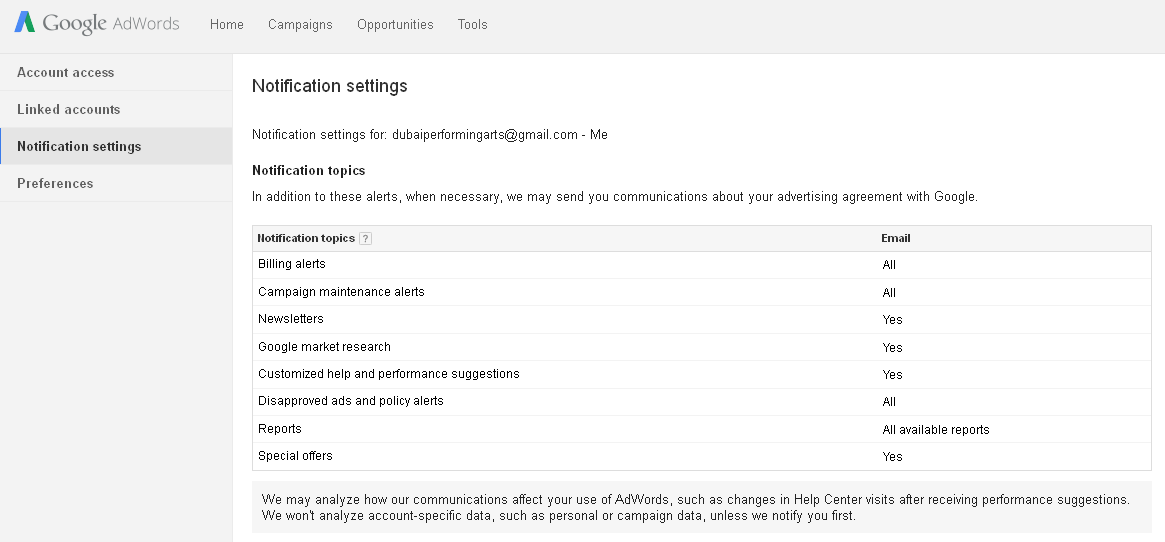JOB SEEKERS BEWARE OF Online JOB SCAM CALLS/MESSAGES and TIKTOK ADS!! WE DO NOT OFFER WORK FROM HOME/ PART TIME JOBS.
Read More
- Have any questions?
- USA: +1 (213) 233-1633
- India: +91 8910802928 |
- Email: support@zebratechies.com
Know How to Share Google Adwords, Webmaster Tools, Analytics, Google Plus Page Admin Access to Other Users
×
WARNING! ONLINE JOB FRAUD ALERT!
We do not offer work-from-home, part-time, or online jobs. Job seekers, beware of job scam calls and WhatsApp, Telegram messages, Instgram Groups or TikTok ads! We have not authorized any agency or person to recruit on our behalf. We never ask anyone to provide online reviews, video views, likes, comments, Instagram group joining or follower gains in exchange for money for us or our clients. We only communicate via our official email address and conduct physical interviews at our registered Kolkata office. If you receive such fraudulent messages, calls, or ads, please report them to your nearest POLICE STATION instead of reaching out to us. Stay alert and be safe.